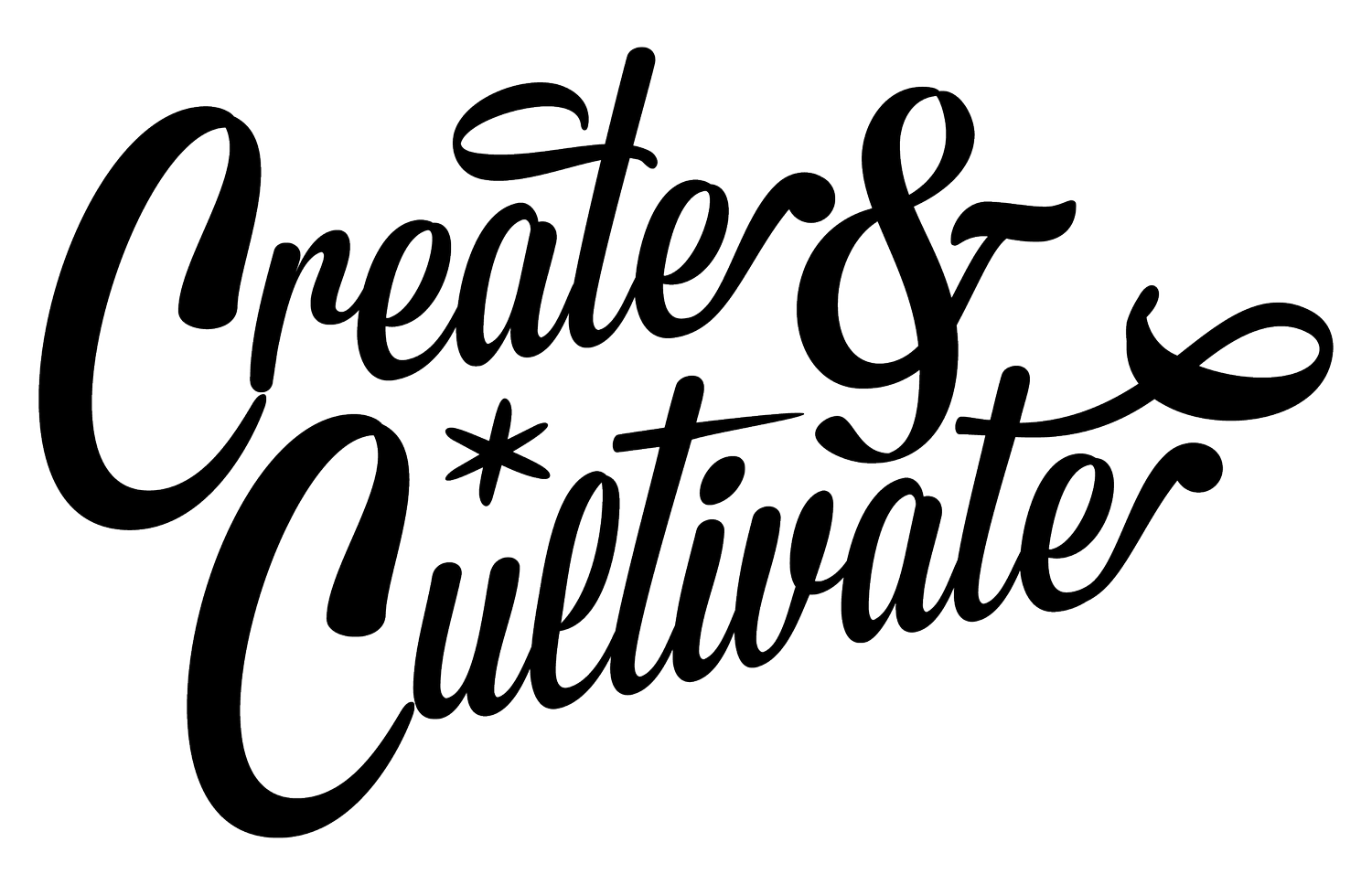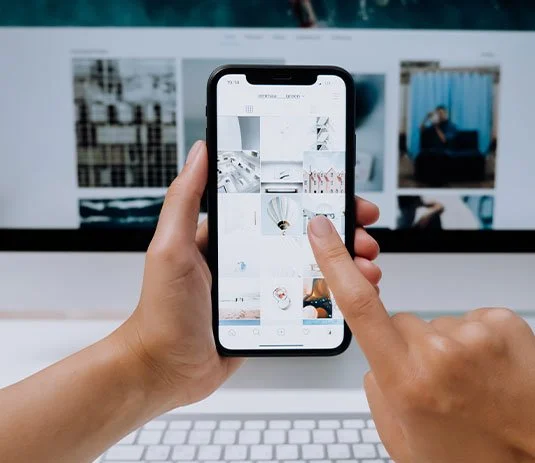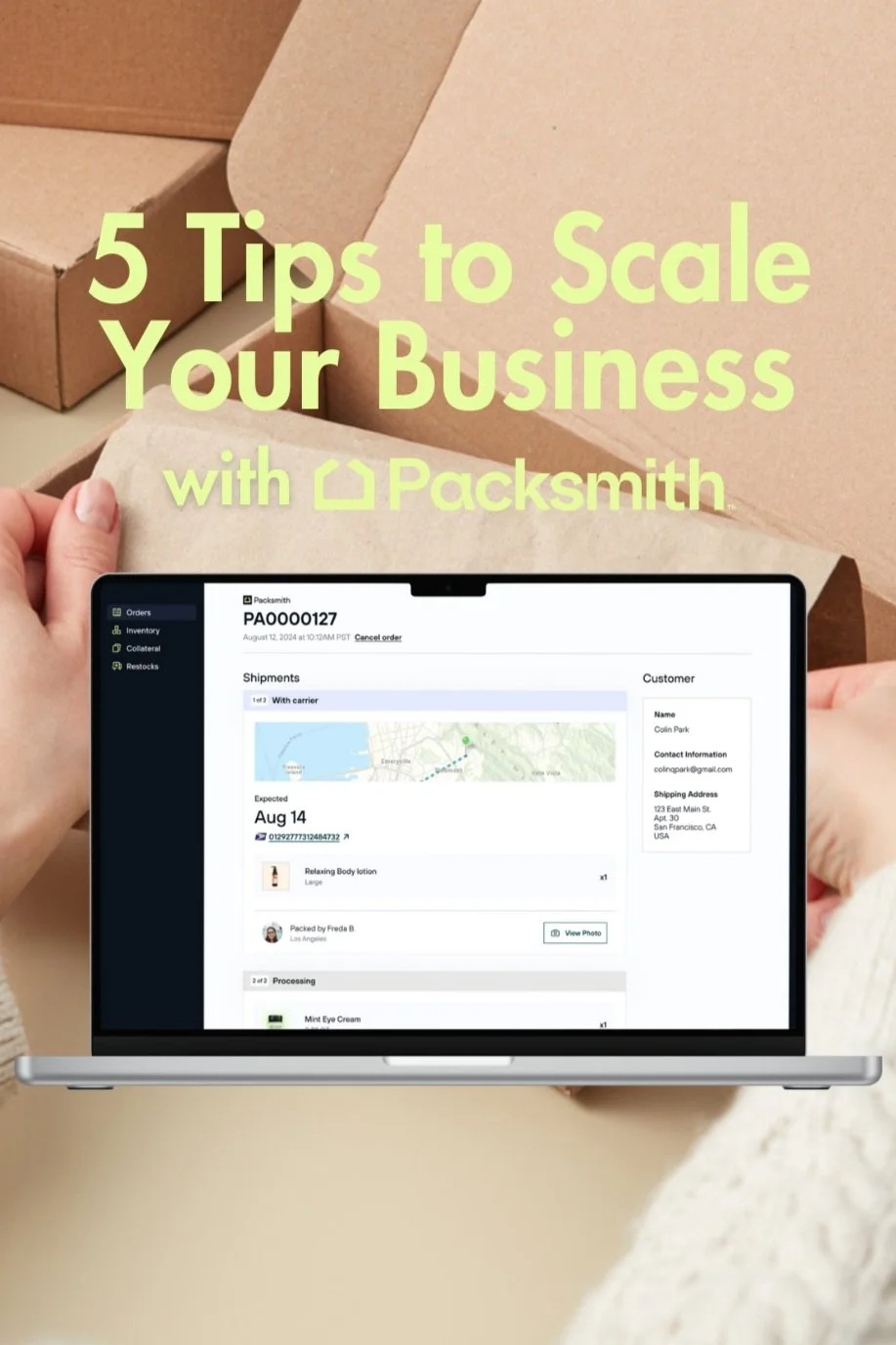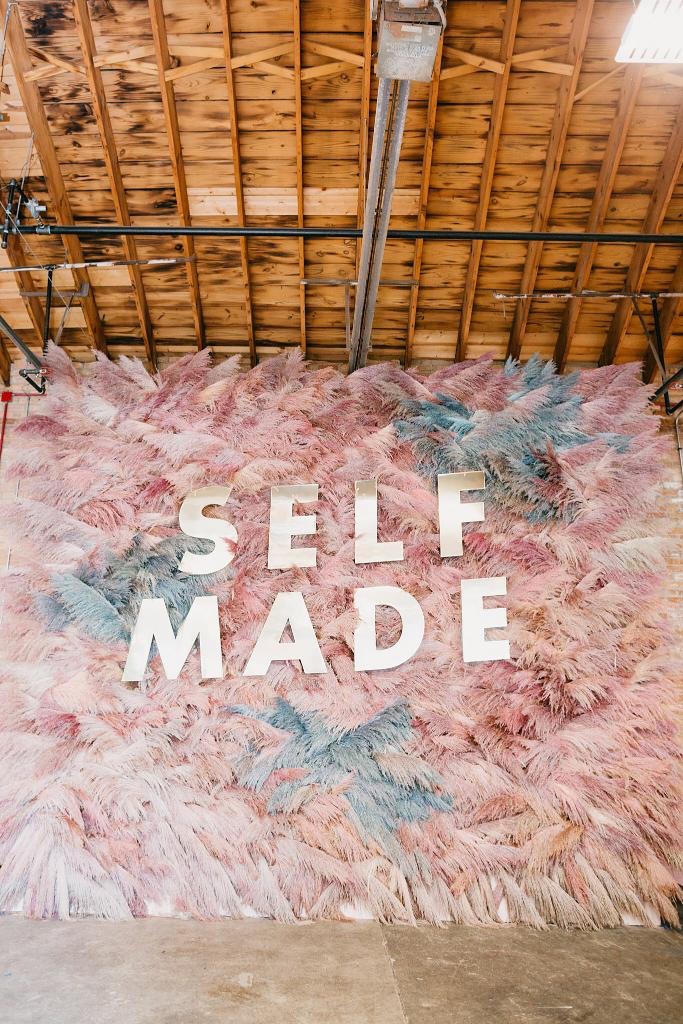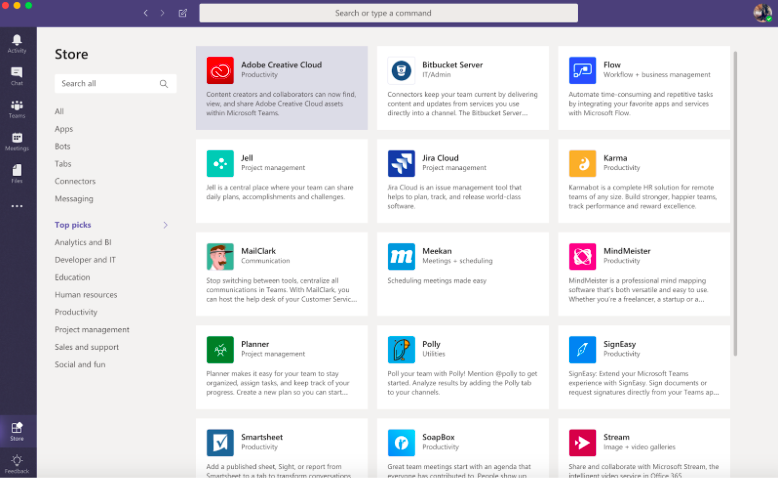How Refusing To Compare & Despair Helped Me Build a Unique App
“We focused less on standing out, and more on what we had to offer.”
I initially didn’t love the idea: an app that livestreams meditation. My boss suggested it amidst a lunchtime brainstorm, about the intersections of the wellness and technology spaces. I questioned whether live meditation really offered something different than other meditation apps. We brushed over the idea.
It wasn’t until I coincidentally began offering an optional Friday meditation to my coworkers via conference call (most of them were remote in different parts of the US) that I began to connect the dots. The real catalyst was a feeling my coworker experienced during this weekly meditation call. As she listened in and followed my voice, she noticed that her mind was not spiraling with anxious thoughts in the same way she had experienced when listening to guided meditation alone. She explained that it felt like everyone was meditating there with her in Seattle, even though the rest of the team was actually in Brooklyn, Toronto, and Walla Walla.
I couldn’t stop thinking about it: live meditation. Hundreds of people meditating at the same time across the world. Meditating in collective energy. I was reminded of studies that showed that group meditation has had a resonant effect on surrounding areas, reducing conflict and violence. This led me to a question that many of our great thinkers have explored: is there a single unifying force that joins us all together? And if so, can we tap into it?
I went back to my boss. Luckily, exploring and investing in this idea aligned with our company mission to start creating our own digital products again.
So, we went for it.
I kicked off the process, ushering myself through the same steps I often usher clients through: research, strategy, design, build, refinement. I was confronted with a sea of well-designed meditation apps from credible meditation experts, funded by lots of capital. There was a small opening in the market: no one was offering live meditation. We also had a unique scenario rare to the “app” world, where we were our own clients. We focused less on how to stand out, and focused our effort on what would allow an authentic manifestation of this idea.
As I began digging into design, I realized that if I continued to face the challenge of designing a meditation app, it would likely look and feel similar to other apps. In order to stand out, I needed to nurture what was unique to us. How do I help people feel the presence of others? How do I create a space in which people feel a sense of community, perhaps the presence of something “bigger” than themselves, without drawing away from the meditation practice itself? We focused less on standing out, and more on what we had to offer.
I used these questions as guard-rails. Functionality, structure, and aesthetic all had to contribute to accentuating this “feeling” of calm and the collective.
We started by stripping away anything that might distract people, or feed into our familiar behaviors of consuming content. I thought about how well-established apps (Twitter, Instagram) started, and noticed that these now refined, polished products launched with a single function. A small focused product could create big impact. We removed functionality— sign-ups, likes, comments, noted meditations— and interactions — scrolling and double taps—that weren’t 100% necessary to our experience. We landed on one single UI element: a button that allows you to Tap In and listen to a live meditation.
Our meditations wouldn’t be stored. We committed whole-heartedly to the desire to bring people together at the same time. Storing meditations would mean there would be less people sitting together daily.
We used a working prototype internally for 8 weeks prior to our beta week. During that time, we learned what being live really meant. For example, while in our internal prototype phase, I led one of our first meditations using the app from my home in Brooklyn. A man, outside my window very loudly yelled “F*** you!” It was a quintessential New York moment, but not one that was conducive to meditation. Being live meant things could go wrong: teachers could cough, a fire truck could go by, a man outside the window could yell profanities. It introduced a rawness that felt uncomfortable in a digital world that obsesses over curated experiences. We’d be removing the mask of curation, revealing our imperfections. Meditation teaches us to notice all of the facets of being human, including the environments we’re in. The more we can turn into ourselves and our breath, the more we can turn down the chaos around us. With some loose guidelines in place to ensure a relaxing experience, we chose to embrace it.
The remainder was primarily aesthetic, and relied on details and metaphors. We landed on the idea of each user being represented by a light orb, rather than photos or videos. As users “Tap In,” we could create a celestial ecosystem. With a halo identifying your own orb, you flock together and shift shapes with the other meditators. We aim to accentuate the feeling of togetherness— or at least ignite the imagination. Our backgrounds are blobs of colors, with ribbon-like shapes intersecting, visualizing what energy looks like to me. They continuously undulate and shift back and forth, up and down. We created a space that users can walk into, in hopes of immediately promoting calm.
As I reflect back on the creation experience, I noticed it’s often easier to look at other products and see value in their solution, rather than mold your own unique but raw ideas. Looking out rather than in often moves us into a space of comparison instead of creation. What is it that you are really trying to solve? And how can you share your unique take on that idea. In the creation of Tap In, solving the design for the app meant borrowing deeply from meditation traditions: silencing the noise in order to stay clear and true to the pure “essence,” the seed, the soul of the idea.
Originally from Montréal, Margaux Le Pierrès works as the design director at Fictive Kin, a digital product studio, where she had lead branding & digital product design for fabulous companies like National Geographic & Kickstarter. Margaux is also a certified Reiki Master, and Akashic record practitioner, with experience working with clients one-on-one to help facilitate opportunities for people to connect to themselves more deeply, and live a more authentic life. Along with Fictive Kin, Margaux recently launched Tap In, the first live, collective meditation app.
MORE ON THE BLOG
5 Apps That Will Help You Get Sh*t Done In 2019
Check, check, done.
Here at C&C, we love a good checklist. Seriously, the entire team breathes and lives by checklists, and they keep us organized no matter what. With so many events to plan and maintaining a strong online presence, it’s essential for us to have all things streamlined, up-to-date, and trackable.
Here are five of our favorite apps for creating lists and getting shit done.
TickTick
iTunes
TickTick is seriously a game changer. We discovered the app a while ago and have been hooked ever since. You can find your tasks in both a calendar view and timeline view on the app, and set up a checklist that can be marked off on your mobile phone or desktop. You can also set up specific reminders for each of your tasks so that there’s no excuse for not getting them done.
Google Keep
We all love Google, right? Well it was only a matter of time before the online giant created a tool to make our lives even easier. Apart from Gmail, Chrome, Google Docs, and Google Calendar, we now have Google Keep. Also accessible on mobile or desktop, Keep allows you to put together a list and share it with others. However, it’s not just any old list. You can add sticky notes, images, voice notes, and more to your checklist.
Wunderlist
Wunderlist
Wunderlist is another app that allows you to share your checklist with others. Create a personal to-do list or one that you can share with your team to track a specific assignment. Your team members can collaborate on the list via the comment tool and can add notes as well. You can use Wunderlist on your mobile phone, desktop, your Apple Watch and more.
Evernote
Evernote
Evernote is one of the OG note-taking apps. It’s very popular among college students and professionals, and is definitely designed for your work-related tasks. You can add images, videos, attachments and more to any of your lists and access them anywhere on the go. Evernote is unique for its cloud-based storage, which makes it easier for us to save everything we need.
Clear Todos
Clear Todos
If simplicity is key to your life, then so is Clear Todos. The easy-to-use app makes the basic checklist experience more enjoyable and pleasing to the eye. This one will set you back by $4.99 on the App Store, but if you need to get your life together then it’s worth the price.
MORE FROM OUR BLOG
How This Tool Changed The Way We Do Business at Create & Cultivate
Collaboration at its best.
Photo Credit: Jessica Bordner Photography & Smithhouse Photography
Here at C&C, we believe that teamwork makes the dream work. Behind every successful brand and company is a hardworking, collaborative team helping make all of the magic happen. As a small team for an exponentially-growing business, we’re tiny but mighty and are always looking for new tools to help us work more efficiently. Email is great and all, but once conversations are going in 500 different directions it’s so easy to lose track of what’s to be done. Communication is key, but we all know what it’s like to have our minds going in circles at work and like we need to take a breather.
ENTER: Microsoft Teams. Our gamechanger. Our northern star. Our hub for everything.
Pulling off a conference the scale of Create & Cultivate Chicago is no easy feat for a team of 10. It’s 70 speakers, 1,5000 attendees, and 50+ brands, vendors and partners. Plus, our content game needs to be on point. As you can imagine, we’re pulled in a lot of different directions and all have different tasks and duties when planning such a large event. Whether it’s production to-dos, editorial assignments, or social media content planning, using Microsoft Teams has helped us move forward in a simpler, more efficient direction.
So, how exactly did we get the job done to create the magic that was C&C Chicago? We’re laying that all out for you along with how it can help your own business, and how the tool has helped change the way we work going forward.
Photo Credit: Smithhouse Photography
Onboarding
We obviously had our own way of doing things, so we tapped Microsoft Teams experts to get us started using the new platform. A Microsoft Teams trainer came in to help the team with everything from getting an account to demonstrating the different ways we can use it across departments and throughout the workday.
One of the things our team was happiest to learn is how simple Teams makes office communication. Through its chat system, we can ask as many questions as we’d like, give direction or get feedback from our colleagues. Seriously, who has time for getting up and walking over to anyone’s desk all day long? We were sold.
The overall reaction was an ecstatic group of women, who were more than excited to get stuff done in an easier, faster way. Some comments at the kickoff meeting and demo include, but are not limited to:
Create & Cultivate: A New Hope (For you Star Wars nerds)
Guys, work is lit
I feel like life will never be the same
It’s like the freshman year, senior year meme but for to-do lists
Besides the immediate onslaught of .gifs that were shared, it was obvious that project management & processes would become instantly easier using Teams because of the ability to assign tasks, track their progress, and confirm completion. For a team that loves to be efficient, we geeked out about it pretty hard. We even tapped our teams for the tips and implementation tips that we should include in this blog post!
Oh, and we can’t forget to mention that Teams can be used on desktop and mobile, so if you’re ever on-the-go, you can still leverage their amazing mobile app to do your work along the way. It also shifts our on-the-go group texts into organized work-related conversations.
You can sign up to try teams for yourself and also try an interactive demo for the platform to get a firsthand experience on how Teams really works. Check it out here.
Pro-tip: Respond to your manager with Michael B. Jordan gifs for an always enhanced work experience.
Process Change
As mentioned above, we were the most excited about having more streamlined communication. Rather than sending individual emails or messages to team members, we’re now able to create different Teams within the hub that included chat conversations, organized to-do lists and central hub for all moving documents.
Identify Your Teams
For example, we created conversations for each team when planning for Chicago. The first thing we did was agree which teams needed to be made and under those umbrella Teams, what conversations needed to be had. For us, we separated the Chicago Team into our different projects in order to discuss and follow-up on different areas of the event and the status of things: Production, Talent, Digital marketing, Graphics, Social and Editorial. Each Team has a General tab where all members can provide blanket updates or team brainstorms! As you can see, we also have Teams for future events and general team conversations to use moving forward. A lot of them follow the same outline so once you have a skeleton of what you need, you can always duplicate for new projects.
Optimize & Organize Your Teams
Once you identify the Team theme and projects/conversations within that team, we set a Teams transfer date. This was important for us because it allowed each team to think through what existing documents, files, and conversations needed to be transferred into Teams in order for this to improve our workflow. We agreed that we should start fresh on the first of the month. During the transition time, each group met and walked through the different apps and tools available through the Microsoft Teams hub (hint: it’s a lot!) and what would be the most beneficial for each group. We also incorporated documents that we were already using and pulled all important pieces into one central place.
Here’s a breakdown of some of the best tools found in Teams that small business owners can leverage.
Planner: This tool allows you to create different ‘boards’ for your employees. These boards act as project management tools in order to keep track of what’s been done and what hasn’t. They can be split into different categories such as not complete, in progress, completed, etc.
One Note: It’s exactly what it sounds like--a note-taking tool. What makes it so efficient is that you can use it right in the Teams app, rather than having to open any separate tabs and making it difficult to focus on more than one thing at a time. We like to use OneNote during our meetings to jot down anything important.
Smartsheet: Let’s face it, we all use more sheets than expected. This comes in handy for tracking and updating any important lists, budgets, sponsor obligations, and more.
Who: This one is mostly for the managers of your biz. You can search for any of your employees based on what they’re working on, who they’re working with, and more.
If you’re a content creator, we *HIGHLY* recommend creating a digital Team where you can leverage the Planner App to implement your content calendars, graphic design assignments, and review meetings into Teams to have everything in one place for our team members to always refer to. This streamlining has changed the game for our digital team and helped both managers, coordinators, and designers across the board.
The assignments feature is also very helpful for managers to look over their respective teams, rather than having to constantly follow-up on the status of their tasks. We can add updates, due dates, assign teammates, and create digital checklists for feedback and edits so that there are no missed steps during the feedback and approval process.
We previously found ourselves having too many separate conversations and taking meetings that filled up our workdays and real-talk feedback that would sometimes be lost in conversation. Now we can do all of that using the tool and spend more time working and getting our tasks done on time and even quicker than before.
Photo Credit: Jessica Bordner Photography & Becki Smith of Smithhouse Photography
Tips From Our Team
Because we’ve been using Teams for a ton of different things, we wanted to give you all more insight on how we’re doing so for different aspects throughout our company. Here are some feedback and tips from the different C&C verticals in which we like to use Microsoft Teams.
Production: Our production team is the backbone of all our C&C events, so they need to be in constant communication with both each other and vendors. Teams can be used to gather information on budgets, invite lists, talent updates, and of course the layouts for our events. When heading on-site, the checklist functionality is clutch so nothing gets left behind! Our production team can also brainstorm any ideas for future events and separate them using Teams.
Editorial: Our digital editor relies heavily on a content calendar for strategizing and planning, in connection with our marketing team. Teams allows her to update the status of any co-branded content pieces, deadlines, and future blog posts to go live on our website. If there isn’t time for an editorial meeting, it’s also a great tool for brainstorming and putting together future ideas for the site through the notes tool and of course, chatting with her direct manager. The Planner tool is also a huge part of editorial workflow because it helps us delegate a concept, assigned writer, review, scheduling and completion for each of our posts.
Design: Our graphic designer uses Teams to put together her to-do list for the day, as she designs assets for all of our different outlets. Whether it’s decals for Chicago, Instagram Stories, gifs, newsletter content, and more, she has a lot of things to keep track of. She also uses Teams to chat with her direct manager in regards to any new assignments and daily updates.
Lunch: Sometimes we forget to eat and we all have to have each other's backs to make sure we get fed and are fueled for the day ahead. The lunch team is everyone's favorite team and this way no woman gets left behind.
Fun (duh!): We like to work hard, and that doesn’t mean we don’t play just as hard. Teams helps us plan and get suggestions for any future team outings, dinners, happy hours and more. Whether it’s sharing the hottest gossip or much-needed puppy photo, Teams has us covered in the fun department. You can even make your own memes.
While we wish we could invite you into our little WorkParty, the best thing we can do is tell you that Microsoft Teams helps you work smarter, not harder. For a startup and a small team, this is key because you need to put your time and resources towards the things that really matter!
We encourage you to join us in streamlining the way your team plans and executes different tasks. If you’re interested, Microsoft Teams is free for all to use and a great tool for small businesses all across the board.
MORE FROM OUR BLOG
Pro Tip: Jaclyn's Top Apps for the Modern #Girlboss
The millennial proverb “there’s an app for that” is both terrifying and amazing. We truly are living in an on-demand society—pretty much anything you want delivered to in an hour or less. While I don’t plan on exploring the larger implications of this phenomenon, I will say that as a busy entrepreneurial female, there are a few apps that have made my life easier. Way easier.
The millennial proverb “there’s an app for that” is both terrifying and amazing. We truly are living in an on-demand society—pretty much anything you want delivered to in an hour or less. While I don’t plan on exploring the larger implications of this phenomenon, I will say that as a busy entrepreneurial female, there are a few apps that have made my life easier. Way easier. So get ready to boot up your iPhone and download these life savers.
SHYP
Hate the post office? Who doesn’t. Finding a box, locating packing tape, drive, wait in line, get into a casual altercation in the parking lot... No, thank you. Shyp takes all of that away. You just snap a photo of an item (any item!), and they will send you back shipping options, take your pick and someone will show up at your door to take your item, pack it, ship it, and sending you tracking information. Plus you can Shyp your first item free so #whynot. We use it for everything in our office. (Editor’s Note: Next week, read about a blogger/author who self-published and used Shyp to mail out all his book orders!)
BLOOMTHAT
Flowers on-demand. No longer are you a slave to the antiquated 1-800-flowers nightmare of 6-day delivery for $100. In 45 minutes, your special someone (or clients!) can have a fresh, adorable bouquet in their hands.
STYLISTED
The magic that is a fresh blow-out and makeup on-demand is one that I cannot get enough of. Within in hours, you can have your own personal Glam Squad at your house, office, car (ok, not your car, but wouldn’t that be great?). Try it ASAP. It’s fun to play Kardashian for a day (or a special night out)! Stylisted will also be on-site all day at #createcultivateCHI doing braids & lips, so if you haven’t gotten your ticket: you’re doing it wrong.
VENMO
Splitting the bill at lunch has never been easier with venmo! All the girls in our office are constantly Venmo-ing each other for coffee-runs, after work drinks, etc. It’s easy and fun—plus if you have freelancers, it’s an easy way to pay them out vs having to write checks!
LUXE
Luxe promises to make you "fall in love with parking" which, I know, seems impossible. Have you ever arrived to a meeting 15 minutes early, only to find out there is absolutely no parking, only cash lots in sight, you’re fresh out of cash, and then suddenly—you’re 15 minutes late, sweating from the walk, and fumbling over your words to apologize. No? Just me? Well, consider Luxe your own personal valet.